Has the new MCA website been launched? Has there been any change in the existing services?
The Ministry of Corporate Affairs is in the process of implementing the third version of its flagship project MCA21 (NCA 21 V-3). The project will be developed and implemented in a phase-wise manner over the fiscal year 2021-22.
In May 2021 (Phase-1), the Ministry will release an upgraded version of the MCA website, followed by two other public-facing modules viz. e-Consultation and e-Book. Other modules of MCA21 version 2 will continue to operate in parallel and will support form-filling and regulatory compliance by stakeholders.
Migration of all modules of MCA21 version 2 modules to version 3 shall take place from October 2021 onwards.
What are the key features of the new MCA Website?
As stated above, the Ministry of Corporate Affairs is in the process of implementing the third version of its flagship project MCA21. The project will be developed and implemented in a phase-wise manner over the fiscal year 2021-22.
In the phase-1 (May 2021), the following web pages have been revamped: –
❖ Home page
❖ About Us
❖ Data & Reports
❖ Contact Us
❖ News & Updates
❖ Mediation & Conciliation
Following new services have also been made available: –
- ➢ E-Book– E-Book has been revised to include e-books for all Acts administered by MCA. Further, additional functionalities such as filter, sorting, and timelines have been introduced. Please refer to FAQs on E-Book for more information.
- ➢ E-Consultation – A new online platform wherein, stakeholders/users can submit their comments and suggestions on the proposed amendments/draft legislation that is posted by MCA. Please refer to FAQs on E-Consultation for more information.
Stakeholders may note that other modules of MCA21 version 2 will continue to operate in parallel and will support form-filling and regulatory compliance by stakeholders. Migration of all modules of MCA21 version 2 modules to version 3 is likely to happen in October 2021
Is there any change in the Login Process?
No. There is no change in the login process. Registered Users can continue to log in using their existing credentials.
How you can access the important services on the new MCA website?
The shortcuts to access primary and ancillary services have been provided on Homepage as cards.
➢ Step 1: Scroll through the 6 primary service cards below the banner image. The following services can be accessed: –
- Register your Company
- Company Forms Downloads
- Close your Company
- Register your LLP
- LLP Forms Downloads
- Close your LLP
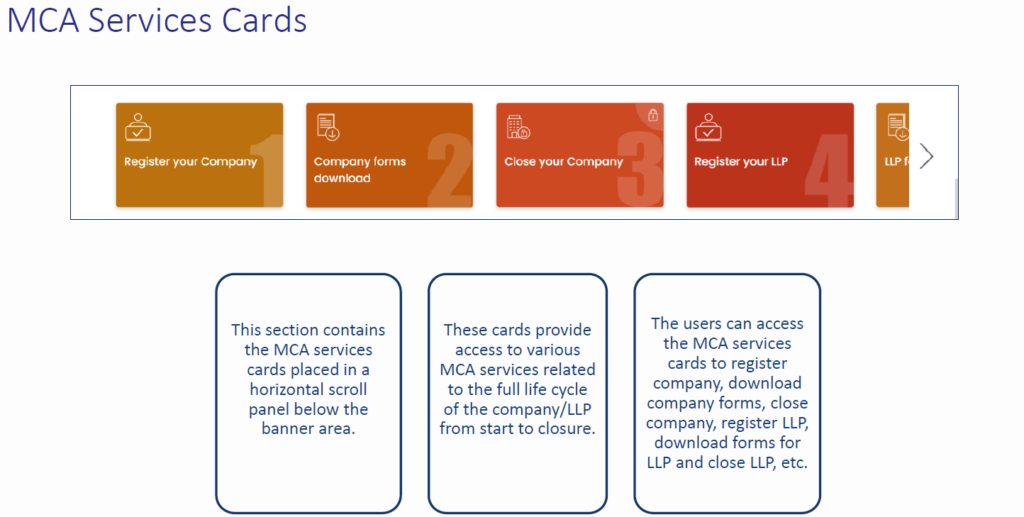
➢ Step 2: Users can click on any of the cards to know more and avail any of these services. The process of filing e-forms remains the same. To know more, click on FAQs on e-filing.
➢ Step 3: Scroll down to 12 Frequently used services cards given below the urgent notice band.
➢ Step 4: The user can use <> arrows to scroll through and select the required service. The following essential services can be directly accessed –
- E-Books
- Name Reservation – Company
- Name Reservation – LLP
- DIR 3 KYC
- Track Transaction Status
- View Public Documents
- View Company/ LLP Master Data
- Associate DSC
- Update DSC
- Enquire Fee
- Independent Director/ Databank Registration
- E-Auction
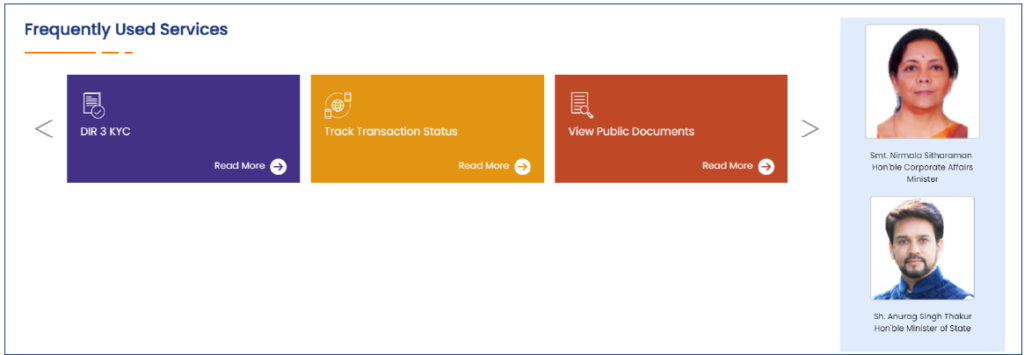
➢ Step 5: For services cards with a lock icon on top, the user will be redirected to the login page. For cards without lock icon, the user will be navigated to the services page.
➢ Step 6: Alternatively, all these services can be accessed from Home -> MCA Services
➢ Step 7: All other MCA services can be accessed from Home -> MCA Services
in the same manner as the previous website version.
FAQs on New MCA Website:-
1.Is there a change in the Registration Process?
Ans. No. There is no change in the Registration Process. New Users can sign up on the website here. Please refer to the FAQs on Registration for more information.
2. Is there any change in the e-filing process?
Ans. No. There is no change in the e-filing process. Please refer to the FAQs on e-filing for more information.
3. Is there any change in the payment process?
Ans. No. There is no change in the payment process. Please refer to the FAQs on the Payment Process for more information.
4. What will happen to data saved in “My Workspace” Tab with MCA website?
Ans. There is no change. It will remain same. All the forms saved in drafts can accessed through My Workspace.
5. I do not see Stakeholder’s corner on the new Home Page. Where can I find this section?
Ans. The Stakeholder’s corner has been discontinued. All the important reports/documents which
were available in this section have been moved to Library page under Data & Reports. These reports could also be found in ‘Recent Reports’ tab in the Notification & Updates section of the Home Page. Vacancies/Appointments has been moved to News & Updates section.
6. I do not see important Messages in the News tab on the Home Page. Where can I find these messages?
Ans. These messages could be found in the Important Updates tab in the Notification & Updates section of the Home Page.
7. I do not see Forms & Downloads link at the top of the pages. Where do I find it?
Ans. You can now access Forms & Downloads section by clicking on Company Forms Downloads and LLP Forms Downloads cards located on the Home Page. Alternatively, the page can also be accessed through e-filing option under the MCA Services menu drop-down.
8. How is the Sectional Search different from the Website Search?
Ans. The Sectional Search has been provided to enable users to quickly locate the relevant document. It caters to the documents in a particular section whereas Website search caters to the entire website.
9. I do not see CRC (Corporate Seva Kendra) link at the top. Where do I find it?
Ans. CRC can be accessed from the Corporate Seva Kendra card added in the Information Corner on the Home Page.
10. I cannot find KPI Performance Report on the Home Page. Where do I find it?
Ans. KPI Performance Report has been moved to the Related Information and Document section of the About MCA Page.
11. I do not see Extension of AGM, ROC Adjudication Reports, Disqualified Directors, Companies struck off, and Proclaimed Offenders on the Home Page. Where do I find these?
Ans. These reports have been moved to RD/ROC Information section under Data & Reports.
12. Where can I find SOP for Grievance Redressal?
Ans. SOP for Grievance Redressal is located under the Help & FAQ menu dropdown.
13. I cannot find details of the Staff Grievance Officer on the Contact Us page. Where do I find it?
Ans. Staff Grievance Officer page has been moved to Employee Corner.
14. How do I access all important updates and information on the new MCA website?
Ans. The shortcuts to important information and notifications have been provided on the Home page.
➢ Step 1: Scroll to the ‘Notifications & Updates’ section on Homepage
➢ Step 2: Click on any of the following tabs to access respective documents/ messages
- What’s New
- Latest News
- Important Updates
- Videos
- Notices & Circulars
- Recent Reports
- Quotations & Tenders
- Press Release
- Vacancies
➢ Step 3: Search by content by typing the relevant keywords on the sectional search bar provided.
➢ Step 4: User may select a date range from the Date icon to narrow down the search of documents
➢ Step 5: The user can scroll through the section to view the latest documents
➢ Step 6: Clicking on ‘View More’ will allow the user to view all documents present for each of the sections.
15.Is there an option to navigate to RDs, ROCs, or OLs?
Ans. Yes. The steps to navigate to RDs, ROCs or OLs are as follows: –
➢ Step 1: – Please click on the Contact Us option in the menu band. This will redirect to the Grievance cell page under Contact Us Page.
➢ Step 2: – Please click on the Regional Directors tab present in the tab panel on the left.
➢ Step 3: – Please select the desired RD from the interactive Map. Alternatively, the desired RD can also be selected through the drop-down present to the right of the interactive map.
➢ Step 4: – Upon selecting the desired RD, the details of the selected RD would appear on the right-hand side. There will be a ‘View on Map’ link at the bottom of the details.
➢ Step 5: – Click on the ‘View on Map’ link. It will redirect to Maps with the location of the RD shown on Maps.
➢ Step 6: – Users can then get directions to the selected RD/ROC/OL office through Maps.

