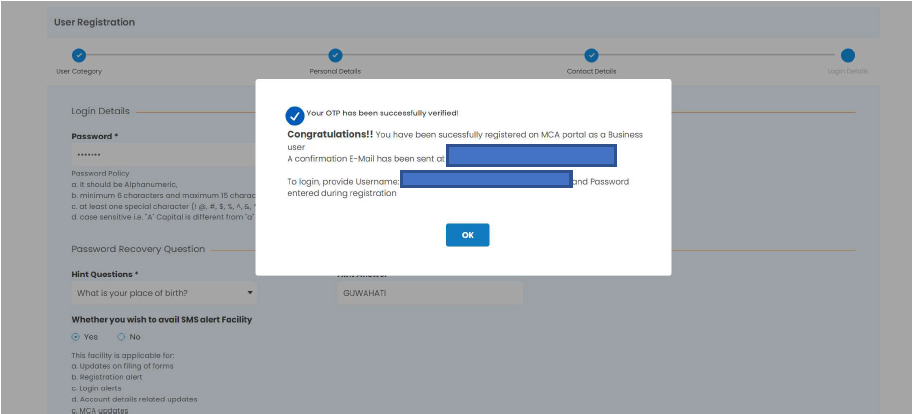Who is a “Professional Staff Member”?
A Professional Staff Member refers to any person with or on behalf of a Professional
of ICSI/ICAI/ICWAI as a staff. Such members include trainees of the professional firm or non-professional members of professional firms etc.
Who is a “Professional”?
A Professional or Professional Member is a person who is a member of ICSI/ICAI/ICWAI
and registered on the MCA portal as ‘Business User’ under ‘Professional’ User Role.
I am a member of a Professional Firm. I do not have a Professional Membership Number. Can I register myself as Business User to access the LLP Forms?
Yes, these users can register themselves under the ‘Business User’ category as ‘Professional Staff
Member’ User Role. These Users will be linked with the Professional Member who is already
registered on the MCA portal as a ‘Business User’ and they can file all the LLP forms.
What is the process to register as a ‘Professional Staff Member’?
Below are the Pre-requisites to register as a ‘Professional Staff Member’:
a) Professional Staff Members are linked to one main Professional Member;
b) The main Professional Member should be registered on the MCA portal as a ‘Business User’
under ‘Professional’ User Role.
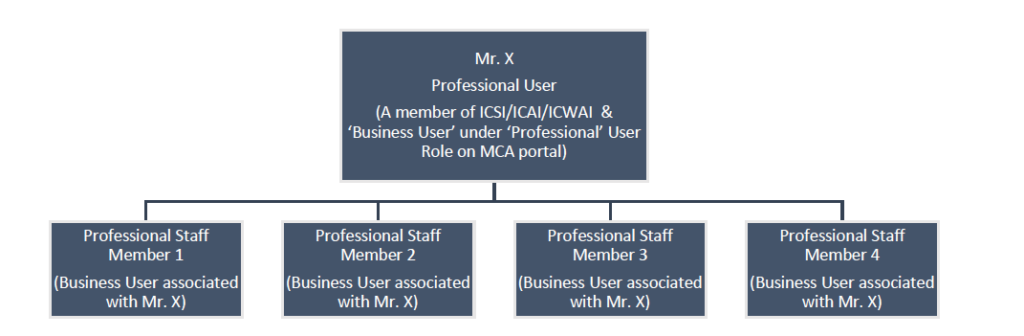
Below are the steps to register as a ‘Professional Staff Member’:
Step 1: Please click on ‘Sign In/Sign Up on the MCA portal:
Step 2: Please click on ‘Register’:
Step 3: Please select ‘Business User’ in the User Category and ‘Professional Staff Member’ from
the User Role dropdowns:
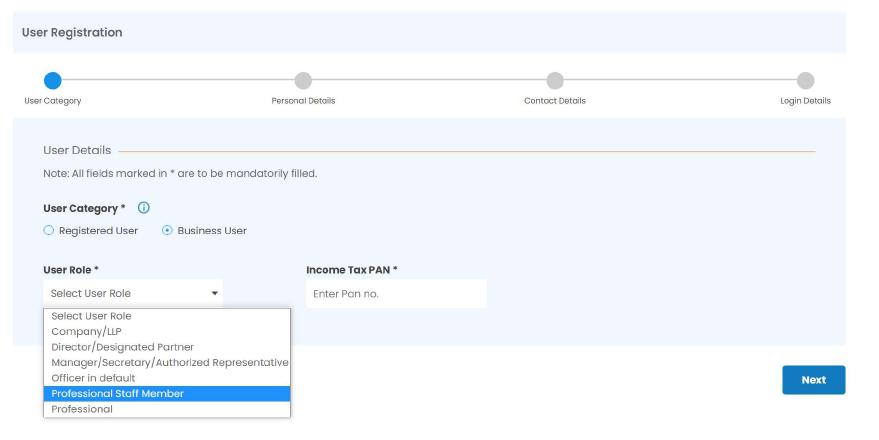
Step 4: Please provide the Income Tax PAN of the Professional Staff Member (PAN is Optional)
Step 5: Please select the Membership Institute from the dropdowns and provide the
Membership Number of the main Professional Member:
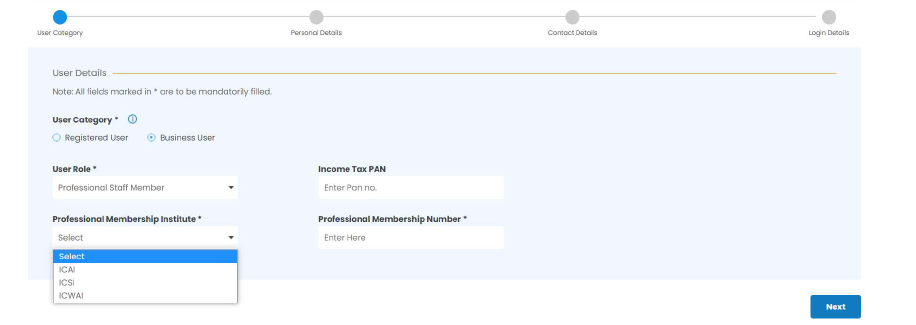
Step 6: Once details are updated in the above fields, the Name, Email ID, and Phone Number
of the main Professional member will get pre-filled.
Step 7: Please provide the details of the Professional Staff Member in the Personal Details section:
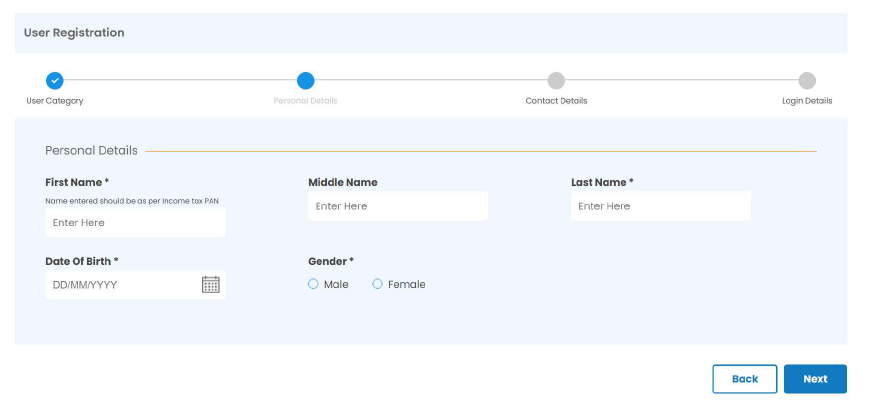
Step 8: Please provide Address, Contact Number, and Email ID of the Professional Staff
Member in the Contact Details section:
Step 9: Please provide the Password and Hint Question in the Login Details section:
Step 10: Two different OTPs will be shared to the Professional Staff Member and one OTP will
be shared to the Email ID and Phone Number of the main Professional Member for verification
purpose.
Please provide Two (2) OTPs for Professional Staff members and One (1) OTP for main
Professional:
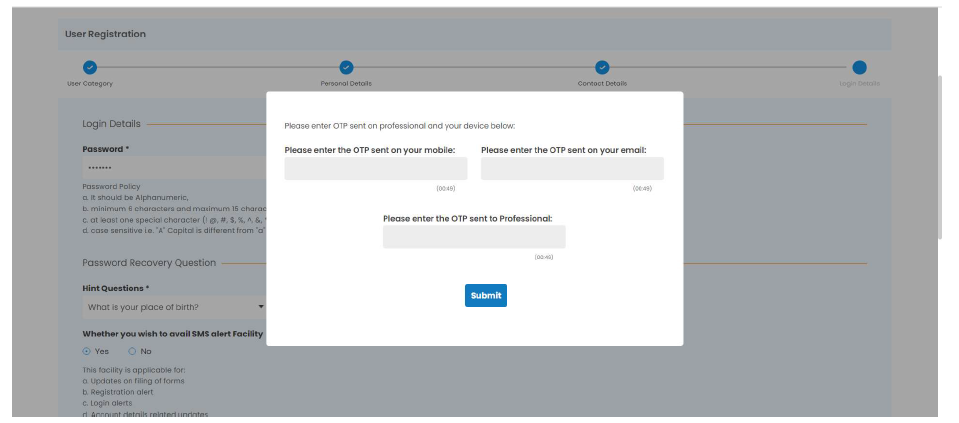
Step 11: User registration under Professional Staff Member will be created post successful
OTP verification. The Professional Staff Members will have access to view and file all LLP
forms.